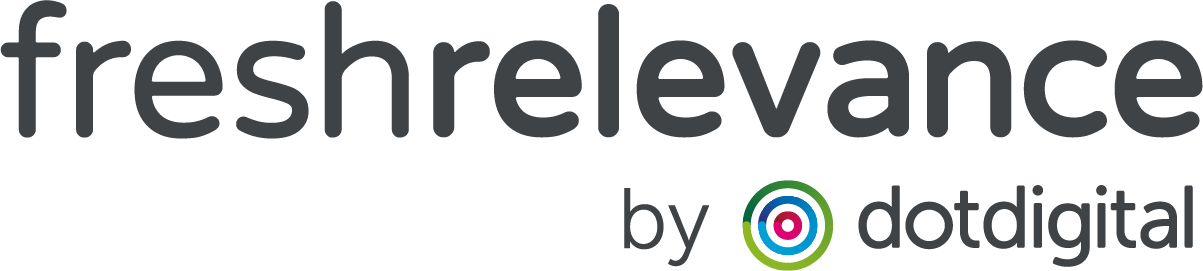How to Recommend Products within a set Price Band
Fresh Relevance allows you to recommend products that are in a certain price range e.g. products under £20. Add these recommendations to your website or emails to highlight ‘Top Picks’ within certain budgets.
Consider restricting this to your most purchased price range for more compelling recommendations, or use at Christmas to recommend stocking fillers.
EXAMPLE
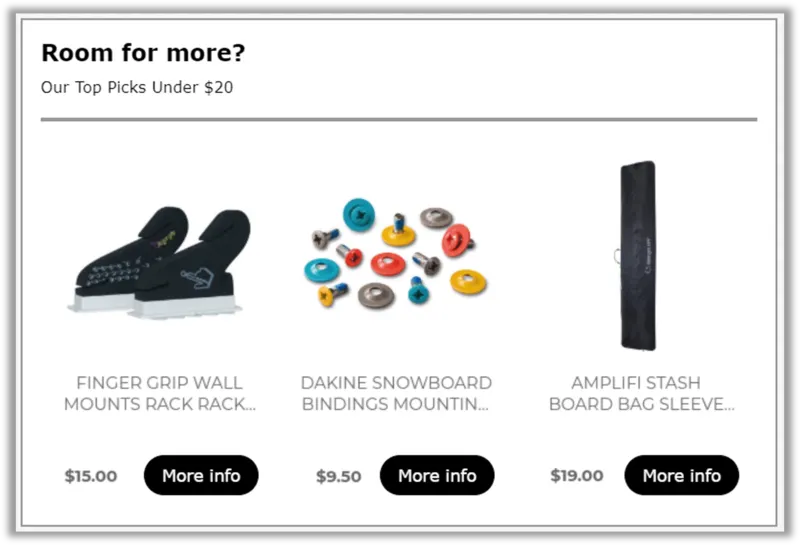
Filter Recommendations by Price
Step 1 – Create your Recommendation SmartBlock
- On the left nav click on Content | SmartBlocks
- On the Recommendations tab, Click the Blue Create SmartBlock button
- Select a starting template
Step 2 – Configure Recommendations
- Configure the SmartBlock Name, tags, campaign tracking and merge parameters on the Properties tab
- Configure the look and feel of your Recommendations on the Layout and Ratings tabs
- Configure any additional settings on the Options tab
- Configure your data sources on the Data Sources tab. Consider using crowd sourced data sources to show your bestsellers
- Configure any filters on the Filters tab
Step 3 – Add Price filters
- Go to the Filters tab
- Under Product select the Price filter, and drag into the filter area
- Select greater or less than as appropraite
- Enter the number to evaluate e.g. 10 for £10
Consider stacking this filter multiple times to be more specific e.g. greater than 10 and less than 20 for a £10-£20 filter
Step 4 – Test and Deploy
Click Publish and Use to add to a slot, then test and deploy as you would any other content.