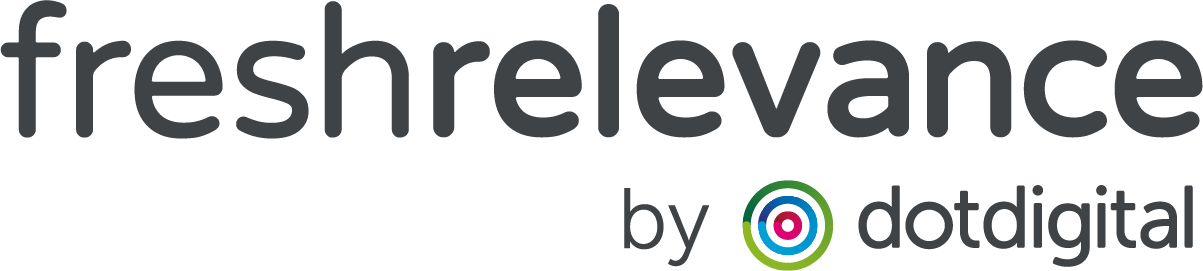How to create a Post Purchase Triggered email
Some companies consider a purchase as the end of the customer journey, but if you’re looking for repeat custom it’s actually a mid-point.
By using post-purchase triggers you can continue the conversation, even 1 year after purchase, to keep your brand top of mind for returning custom.
In order to take advantage of this tactic, you will need:
- The Triggered Email Module
Please speak to your account manager if this is not currently part of your Fresh Relevance suite.
WHAT SHOULD I SEND?
One of the beauties of Fresh Relevance’s Post-Purchase Triggered Emails, is that they can be sent out after any delay, unlocking more use cases than you’d imagine!
- Upsell compatible products e.g. accessories, ‘complete the look’
- Contact a customer when it’s time to replenish
- Target customers on the anniversary of purchase
- Ask customers for feedback or reviews
- Re-engage lapsed customers
See more in our blogs 7 ways to keep customers engaged with post-purchase emails and 5 ways to re-engage lapsed customers
Step 1 – Navigate to your Post Purchase Signal
- On the left nav, click Triggers
- Under the Signal dropdown select the Purchase Complete option
Step 2 – Build your Trigger Program
We have a helpful guide on this here: https://admin.freshrelevance.com/help/trigger_programs/
Step 3 – Build your Rules
We have a helpful guide on this here:
https://admin.freshrelevance.com/help/triggers/triggers_marketing_rules/
Step 4 – Test & Launch
When you’re happy with your setup, click Save.
We recommend that you run your programs first using the Catch-all feature to check your emails are firing as expected.
Once you’re happy you can also move your email to the BCC field so you can monitor go live for additional confidence.
Both options are configured within your Trigger Program.