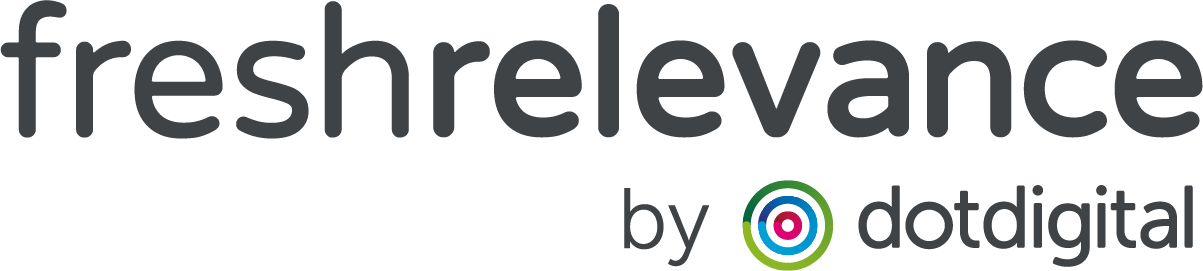Push customers over your free delivery threshold with cart page banners
Increase your Average Order Value by telling customers how much more they have to spend to reach your Free Delivery Threshold.
Free delivery is a key driver for customers to add more items to their basket – why not receive additional products rather than paying for delivery?
One tactic to encourage customers to do this, is by displaying some text that dynamically:
- Confirms Free Delivery if the cart total is over the Free Delivery Threshold, or:
- Displays the additional amount they need to spend to achieve Free Delivery
Before you get started
If delivery costs are included in your Cart Total, you will need to use a Cart Subtotal Variable – contact support to confirm if this is captured and the variable to use. [email protected]
EXAMPLE
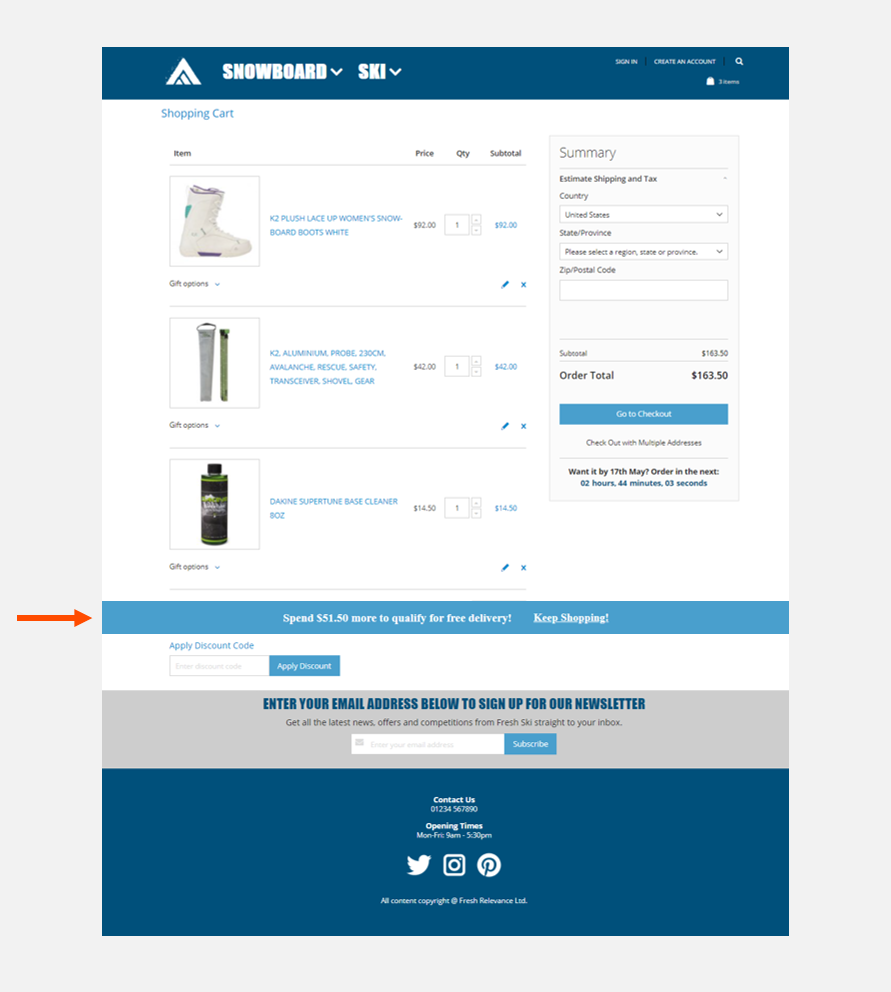
How to instructions
Step 1 – Create your Banner SmartBlock
- On the left nav, go to Content | SmartBlocks
- Click on the Banner tab
- Click Create New SmartBlock
- Select Create Dynamic The template needs to be dynamic to allow the Cart Total evaluation
- Select a textual based template
Step 2 – Configure the banner
On the Properties tab, add the value CV and curr into the Merge Permaters field and hit enter.
CV will allow us to dynamically pull in the customers ‘cart value’ to calculate where they are against your threshold.
curr will allow the currency the be dynamically displayed with the appropriate
Configure your Banner look at feel as normal.
Step 3 – Create your messaging
The messaging is created using Jinja code – you don’t need to be able to code, just edit our code snippet as described below.
Add this code to your text field, or into the Layout directly.
Code Example
You can copy and paste the code block below as a starting point. Guidance for editing the code is below.
—
{% if merges.cv < 60 %}
Spend £{{ (60 – merges.cv) }} more to qualify for free delivery!
{% else %}
You qualify for free delivery!
{% endif %}
—
How to edit the code
- Change the code based on your Free Delivery Threshold. In the example above this was £60, so change the 2 references to 60 as appropriate.
- Optionally alter the messaging as appropriate, the current text would show “Spend £X more to qualify for free delivery”, change the wording as appropriate, but leave the merges code in the {{ }} brackets to dynamically show the value needed to purchase
- Optionally alter the message that will display when the threshold is reached
Step 4 – Deploy
- Click Publish and Use to add your SmartBlock to a Slot
- Create For Website Personalization
- Configure your Slot Rules as required
- Deploy to your Website using the Site Editor or Slot code on the Use tab