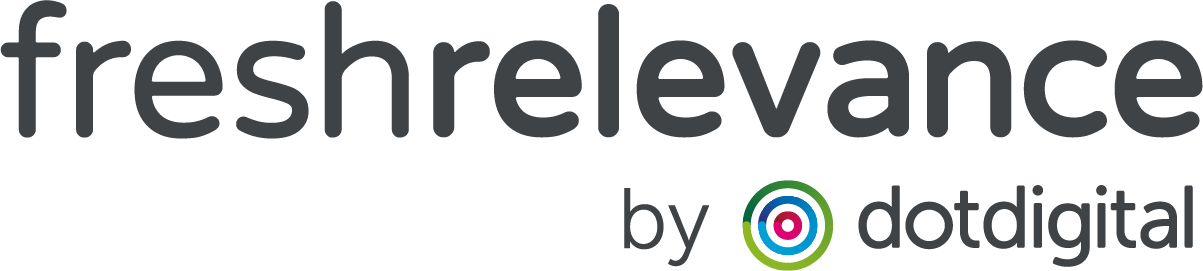How to improve your Identification (ID) rates
One of the key metrics in digital marketing is identification rates, otherwise known as ID rates. ID rates refer to the percentage of unique users who can be accurately identified on your website, Identification means we have a way of contacting the user, for example, we know their email address or mobile number.
This is particularly important when you want to achieve the ultimate cross-channel personalization, knowing who someone is gives us the chance to show personalized content in Email, SMS and on other devices.
In this article, we will look at how you can improve your identification rates and the steps required to do so.
DEFINITIONS
We have 3 different types of ID rate in Fresh Relevance:
- Cart Abandon ID Rate: the percentage of customers who have items in their cart that we have identified
- Browse Abandon ID Rate: the percentage of customers who have browsed items on your website that we have identified
- Session ID Rate: the percentage of customers who come onto your website that we have identified
Where do I start?
Setup a Data Capture Popover
Data Capture allows you to collect information and identify your customers. This can then be used to improve your marketing efforts and drive better results.
Data Capture forms are not only a great way to identify visitors, it also allows you to build your email list and create a database of customers.
Check out this handy how-to guide for Setting Up Data Capture in Fresh Relevance.
The fun doesn’t end there though, as there are plenty of ways you can optimize your Data Capture to get more identifications. Check out this guide on How To Get Started With Optimizing Data Capture.
Setup Campaign Based Identification
Campaign Based Identification, otherwise known as Campaign Based ID is a great method for identifying customers, especially across multiple devices.
Campaign Based ID identifies your customer by tracking the clickthrough to your website from email campaigns you send out from your ESP.
You can setup Campaign Based ID by going to the Settings cog and clicking All Settings, under Triggers and Messaging integrations select Email Campaign-based Identification.
Select your ESP from the dropdown list, if your ESP is not supported you can still setup using an FTP.
Once you have selected your ESP click Next, from there you can follow the guide at the bottom of your screen to set up Campaign Based ID.
Enable Email Fields To Identify Visitors
Fresh Relevance can also use email fields setup within your eCommerce Platform / Content Management System to identify customers after they input the email into the box.
You can check to see if these fields are identifying customers by using the site info bar. To launch the site info bar, go to Settings > All Settings and under Website Settings click Open Your Website With The Site Info Bar.
Once launched input your email address into the email field you wish to test. If the email comes up in the site info bar, we are identifying users from that email field.
Feel free to get in touch with our Support team who can enable our script to recognize those additional email fields. This is usually done during the onboarding period, however, if new ones have been added or your website has changed they may need to be picked up again.