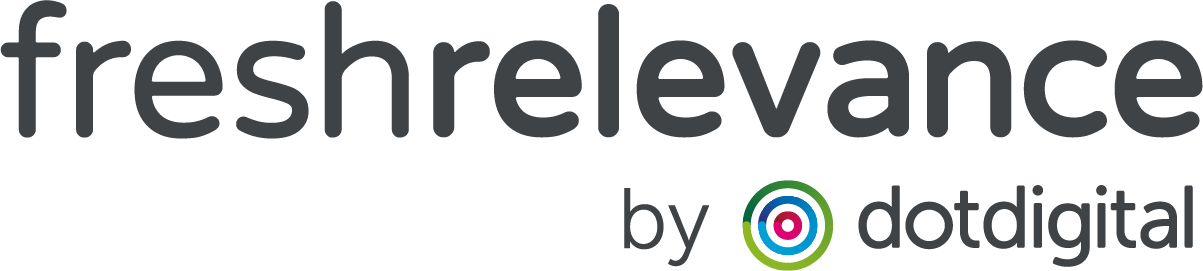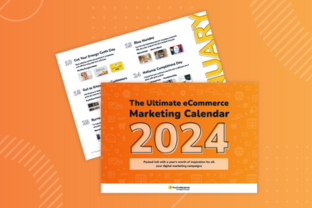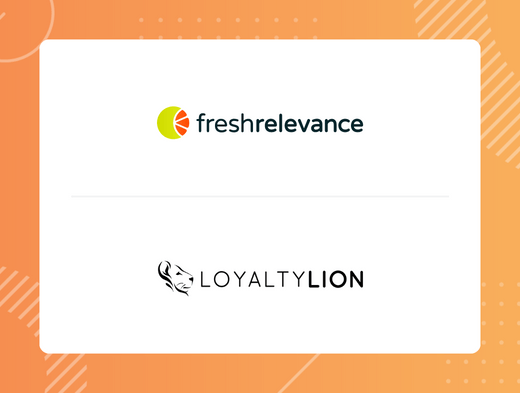Retailers want more control over the range of products displayed in their product recommendations, so they can showcase a wider range of product categories to their audience.
That’s why we’ve created our Tag Blend feature, which gives our users the ability to display products across a range of categories within the same SmartBlock, and limit those products within each category to a set number.
For example, if our users display their “New Arrivals” automatically in by using our ‘New Products’ data source, they can apply a Tag Blend to make sure a range of products is always present to help with product discovery.
This feature can also help to prevent seasonal products from taking over in the lead-up, when our users may not want quite so much ‘St Patricks Day’ or ‘World Cup’ merchandise to display in advance, but instead ease them in front of their audience gradually.
Aesthetically, users might want a selection of colors present, or when showcasing their best selling products by using our ‘Frequently Purchased Data Source’ they can show the best sellers limited by any product attribute or category i.e. maximum of 1 skis, 3 accessories, 3 boots.
Keep reading to learn more about this feature.
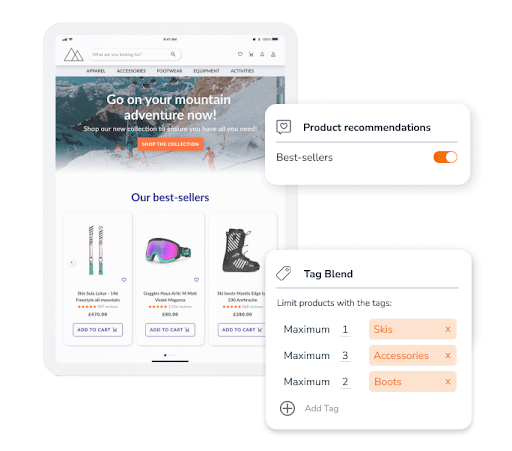
What’s new
We’ve added a ‘Merchandising’ tab to our SmartBlock editor with the option for users to create a Tag Blend.
Since users structure their tags differently, we’ve implemented two ways to create a blend – either by Tag Values or within a Tag Group.
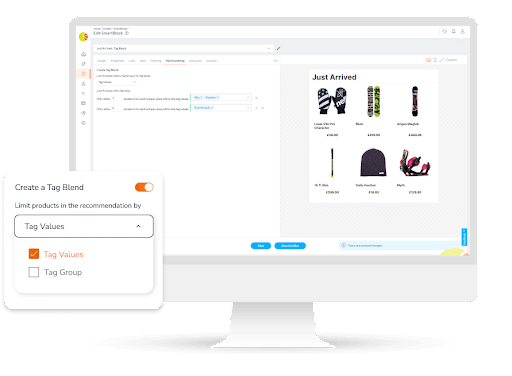
Here’s how each of these options works:
Tag Group
By selecting the ‘within a Tag Group’ option, users can limit the number of products displayed within a Tag Group.
For example, users may want to make sure they display an even range of brands within a recommendation SmartBlock, so they would set a limit to show ‘4’ products within the tag group ‘brand’, resulting in 4 products from each brand being displayed (filters permitting).
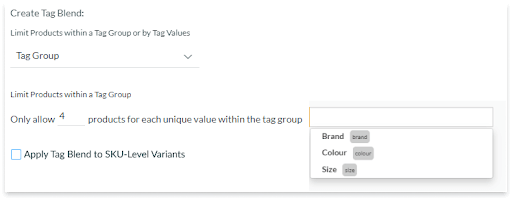
Tag Values
Alternatively, users that require more flexibility can specify a maximum and minimum of products displayed with particular tag values.
For example, users may want to display a mix of products across categories within a recommendation SmartBlock. In this case, they could set to show a maximum of ‘4’ products, with a minimum of ‘1’ for each of the following tag values: ‘hat’, ‘shoes’, ‘dresses’, resulting in 2 hats, 3 pairs of shoes and 4 dresses being displayed (filters permitting), helping to increase category exposure. Users can set different limits for different tag values.
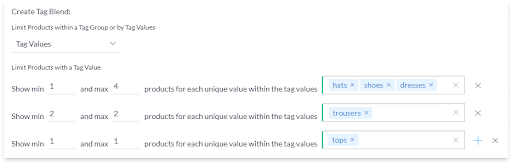
Final thoughts
If you’d like to learn more about getting started with Tag Blend and you’re already a customer, simply get in touch with your account manager. If you’re not already using Fresh Relevance, book a demo to find out how your business could benefit from using Tag Blend and our wide range of personalization tools.